Updates for March 2023
With the appraisals around the corner, we have introduced the most awaited performance module ✨ in Frappe HR. Keep reading to find out what's in store!
HR
I worked on improving and extending the performance module. You can now define appraisal templates and cycles, capture 360° feedback, and track and measure goals with ease.
Appraisal Template
Standardize your appraisals by defining appraisal templates for each designation with KRAs and feedback criteria based on which employees should be rated. You can set weights against every criterion/KRA.
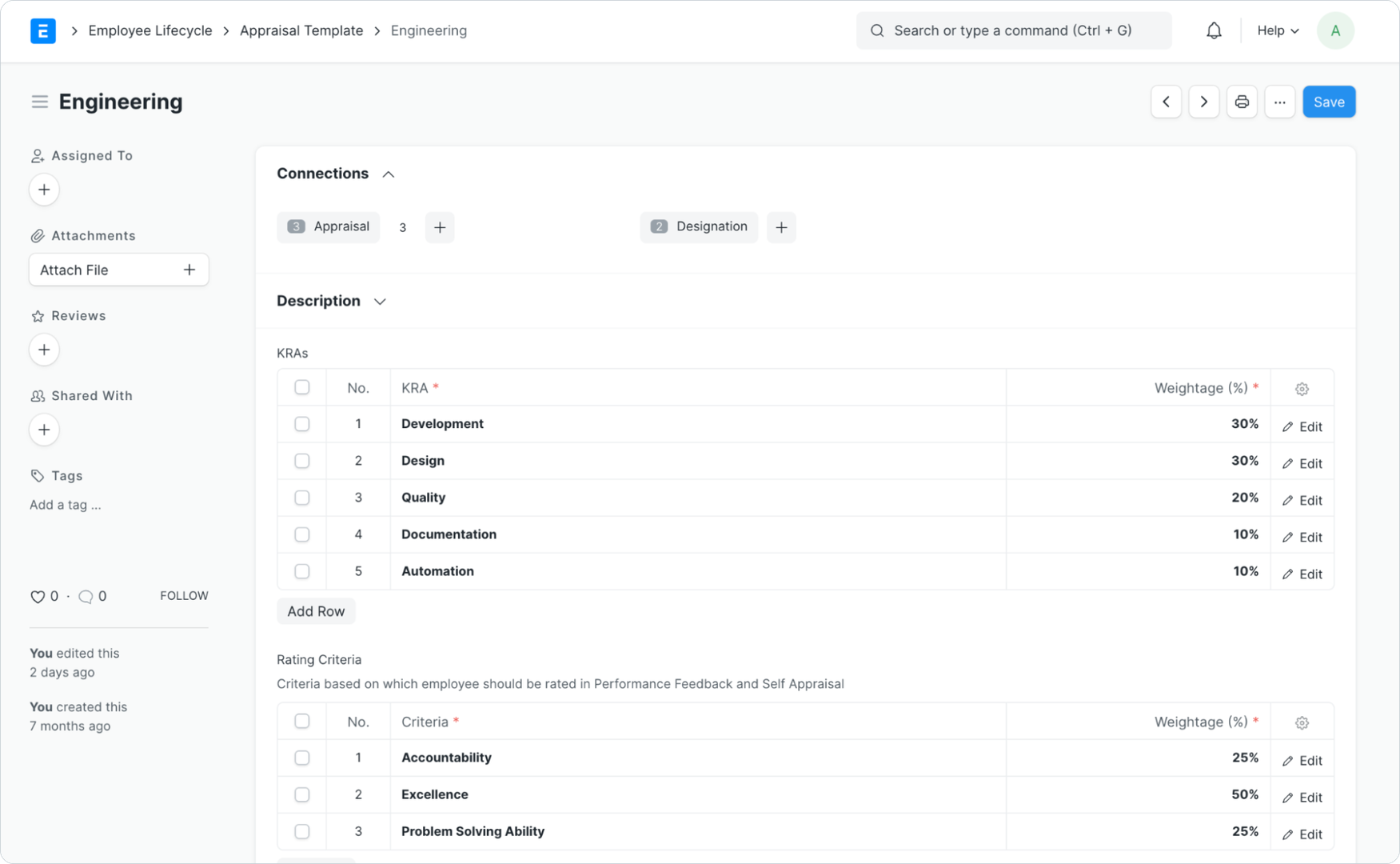
Appraisal Cycle
An Appraisal Cycle is a defined period during which the overall performance of an employee is assessed.
You can choose to create separate cycles for a particular Branch, Department, or Designation. Ex: Engineering could have a yearly cycle, but Sales might need a half-yearly cycle. Create appraisal documents in bulk for all the employees in just a few clicks.
You can choose the appropriate KRA Evaluation Method for your cycle:
- Automated Based on Goal Progress (Default): Your KRA/Goal score will be auto-calculated based on your goal completion linked to that KRA. You can read more about it here.
- Manual Rating: You can decide to rate Goals/KRAs manually. This was the original evaluation method used until version 13.
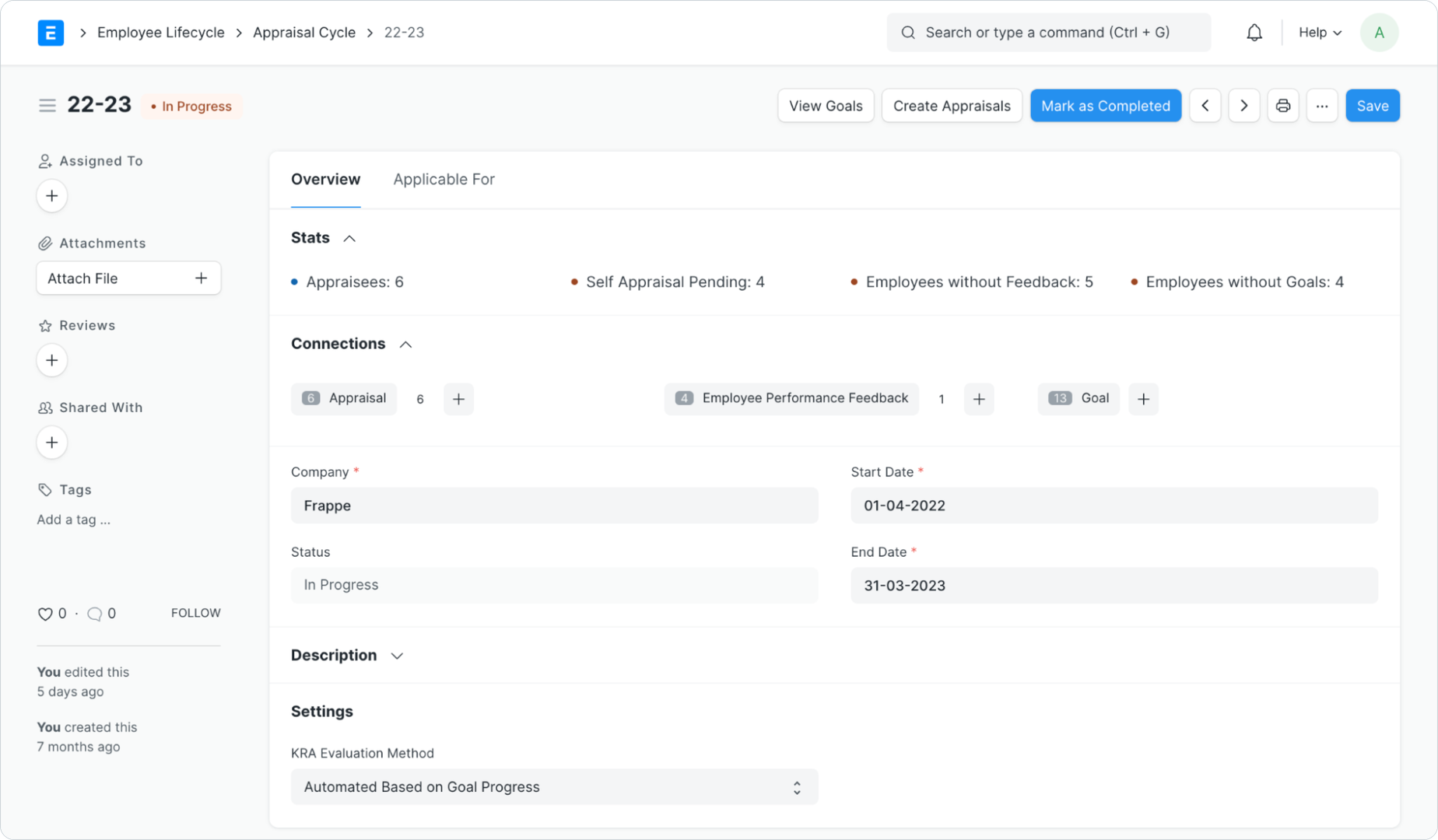
Performance Feedback
Capture 360° feedback with performance feedback in Frappe HR. Reviewers can rate the employee based on some criteria set up in the Appraisal Template and add a written assessment for their performance throughout the cycle.
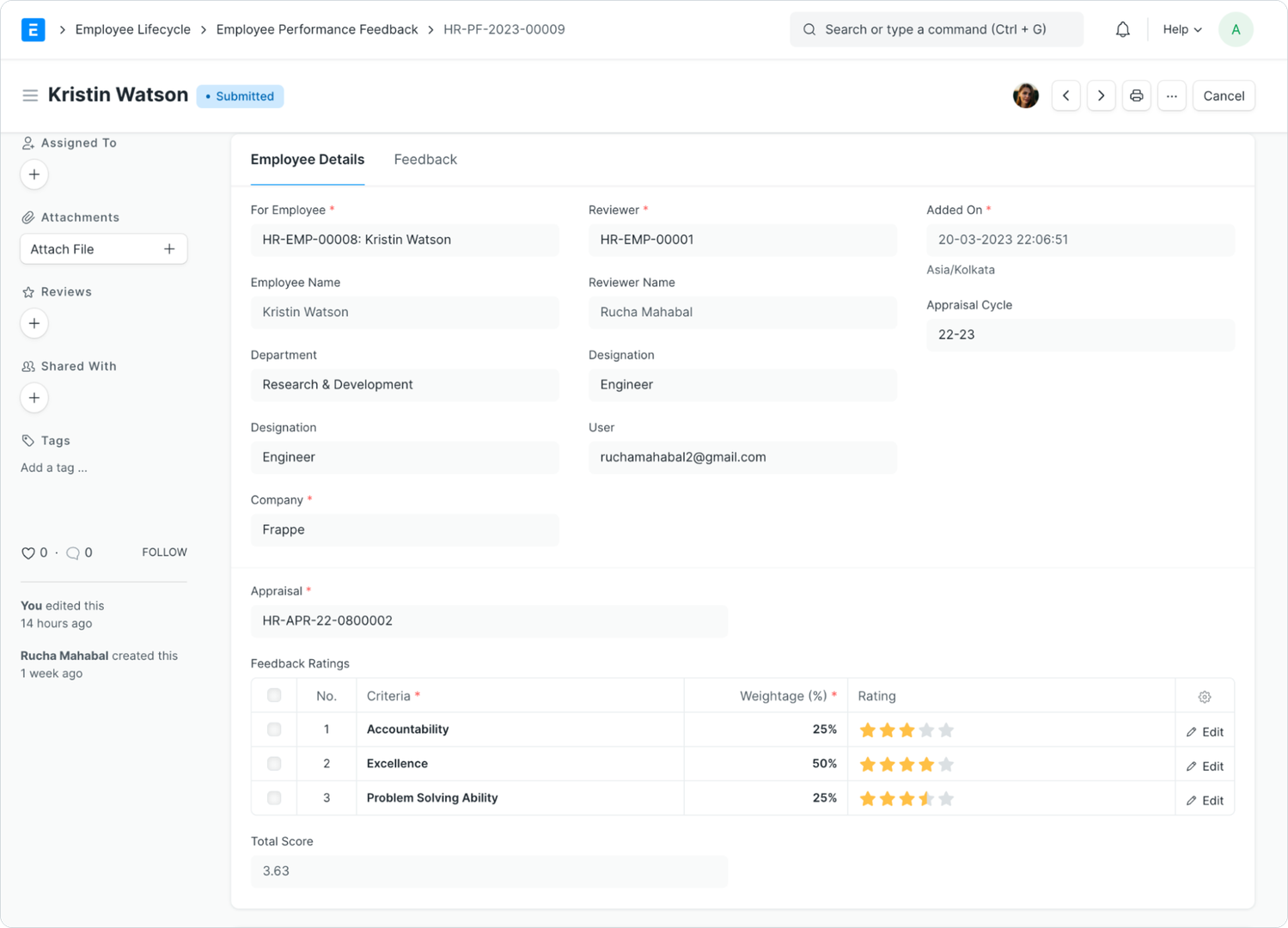
On submitting/cancelling the feedback, the average feedback score will be updated in the linked appraisal.
Goal
Set up employee-wise, measurable goals. You can also break down your goals into sub-goals for better tracking. Ex: I have a goal called Quality Improvement. I can add multiple goals under Quality Improvement like:
- Bring down GitHub issues by 20%
- QA Testing
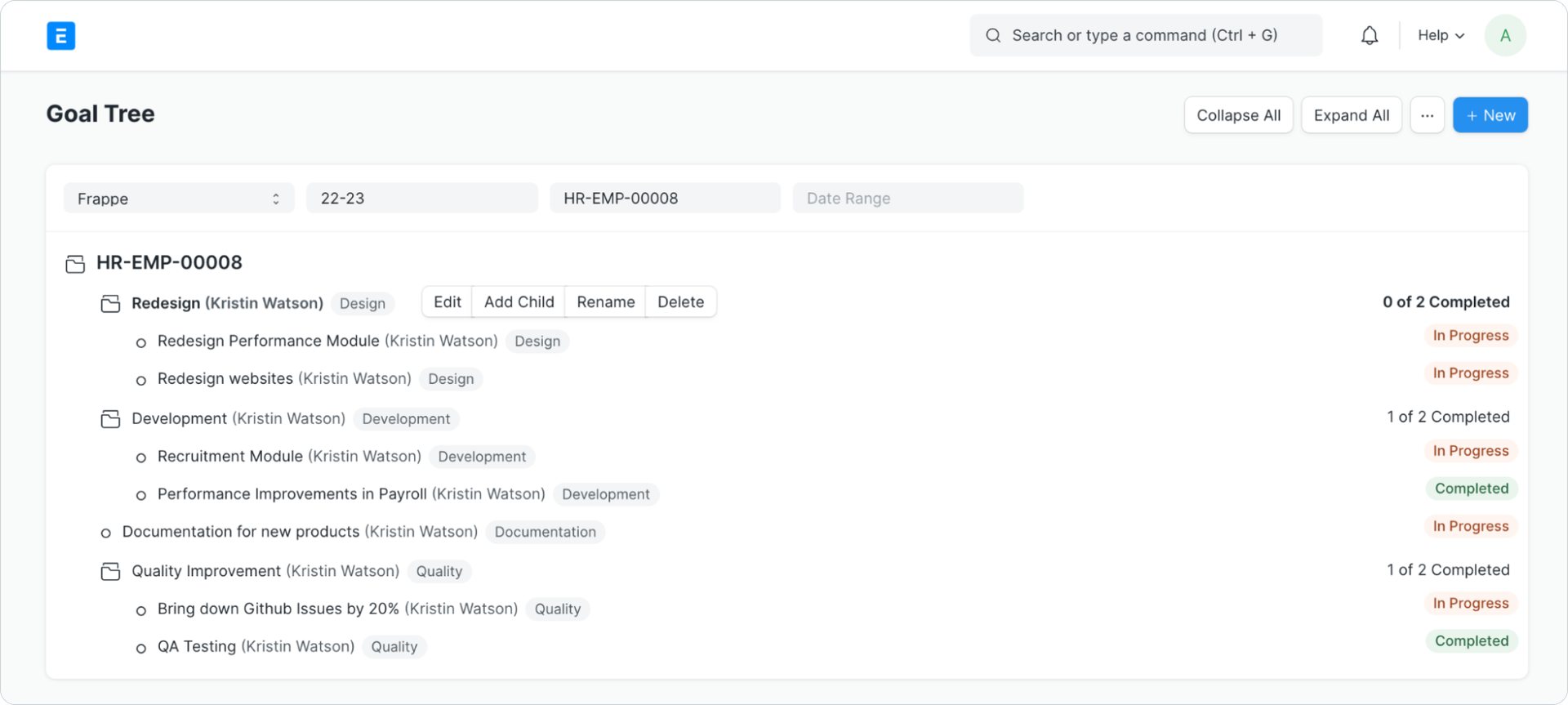
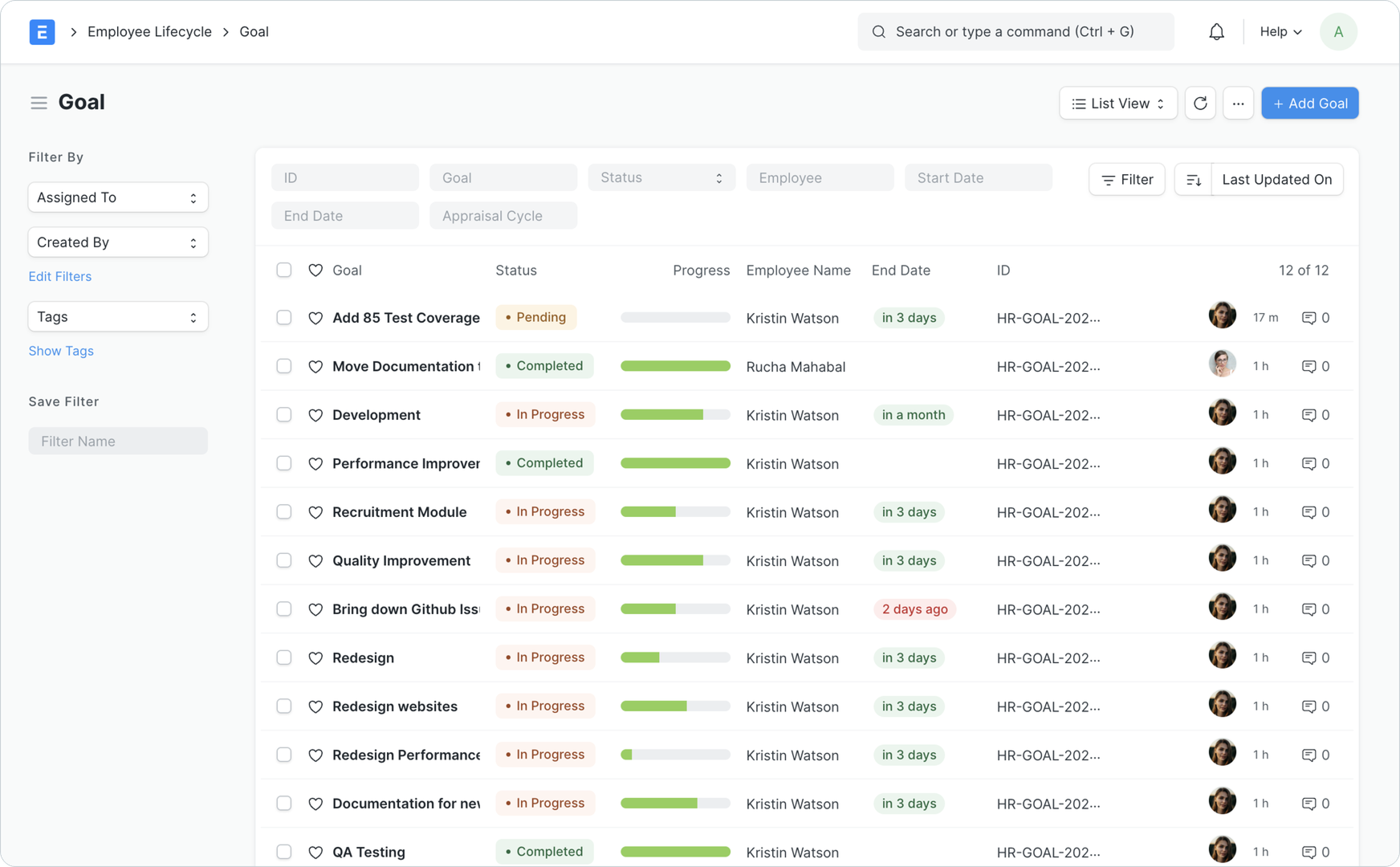
KRA vs Goals
You can also define goals aligned with your KRAs. In that case, the goal completion will act as a measurement against your KRA. Ex: In the screenshot below, the Development KRA has 30% weightage and the employee has completed 75% of the goals. So the goal score is 22.5 out of 30, and so on.
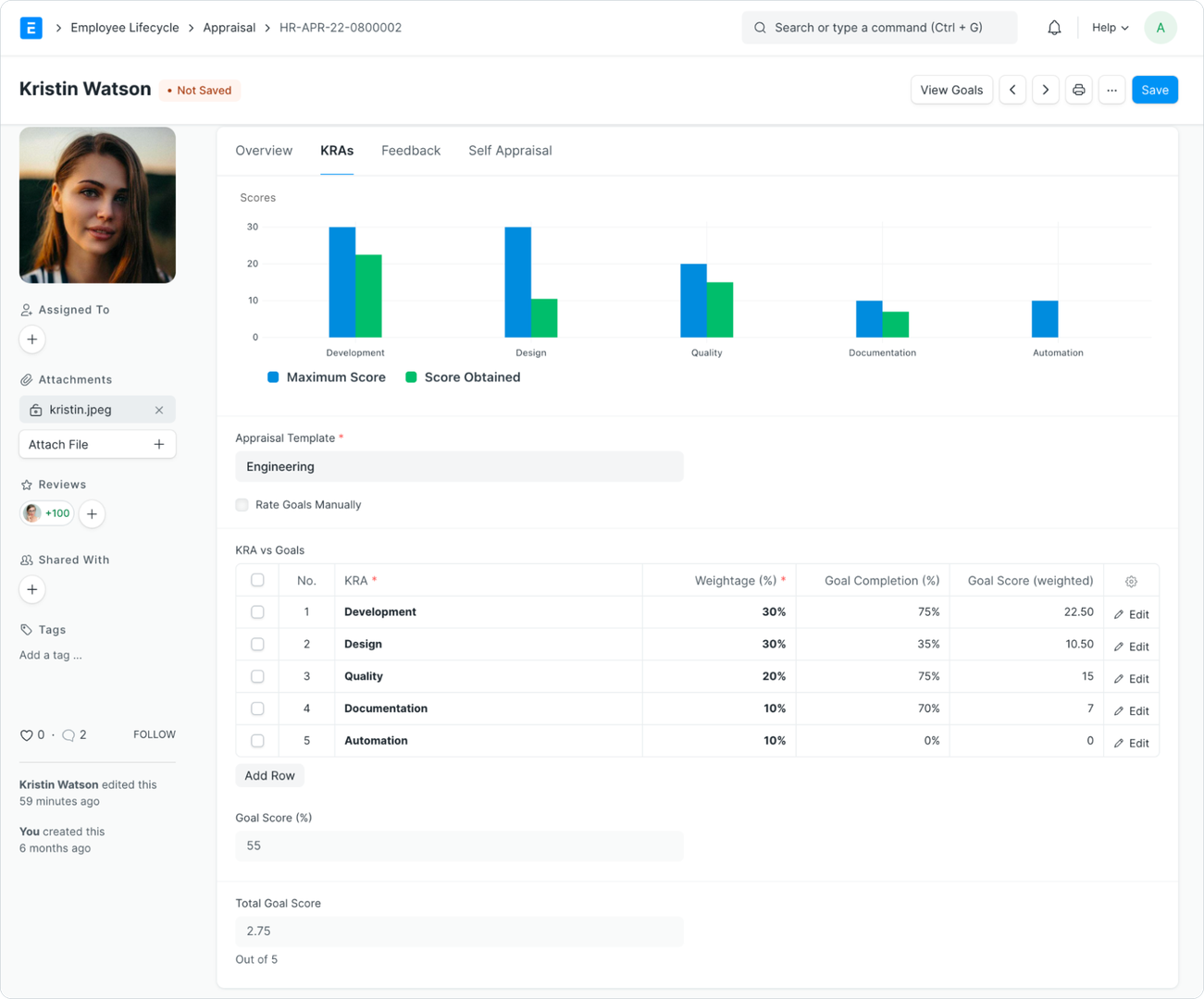
Archiving Goals
Sometimes a goal becomes irrelevant halfway through the cycle. In that case, you can archive the goal and its progress won't contribute to the KRA/Goal score.
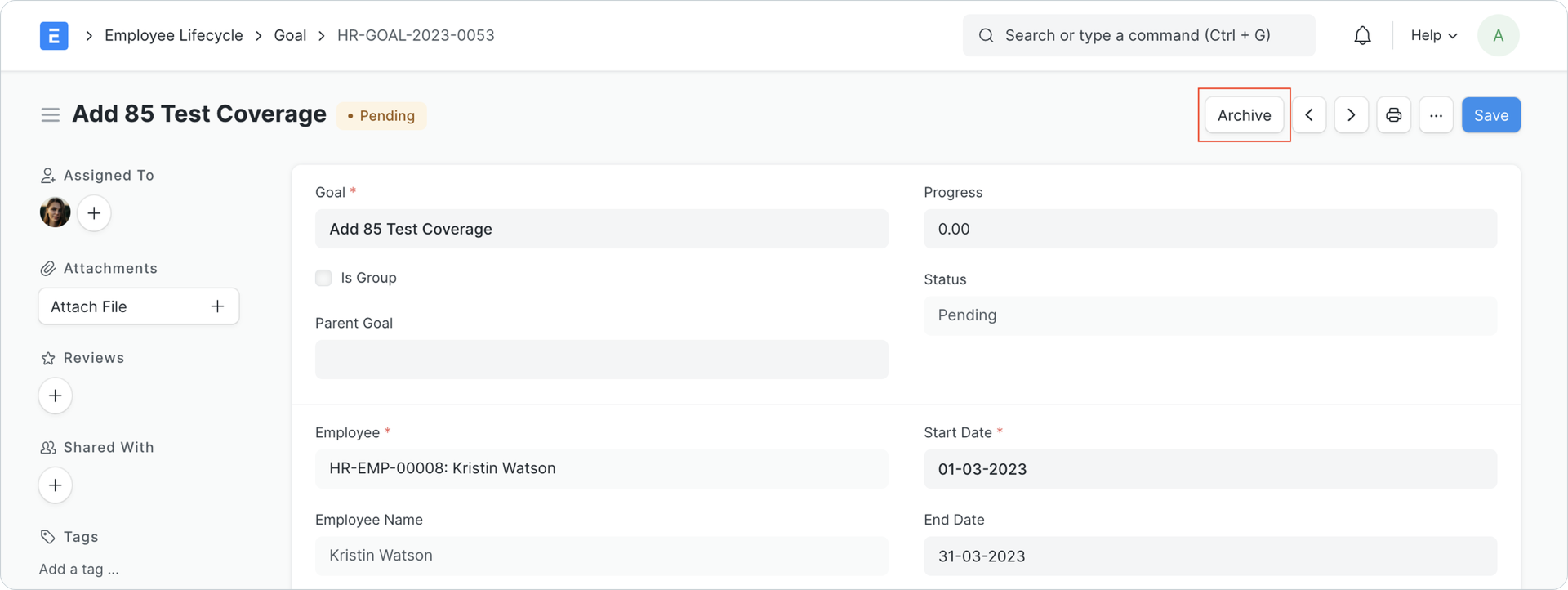
Appraisal
Document your employee’s performance and evaluations using appraisals.
KRA Evaluation
The KRA Evaluation will happen based on the selected method in the cycle.
Feedback History
The feedback history in appraisal provides you with an overview of the employee's performance. The rating summary shows the average feedback score, no. of reviews, and the percentage distribution of the stars the employee has received.
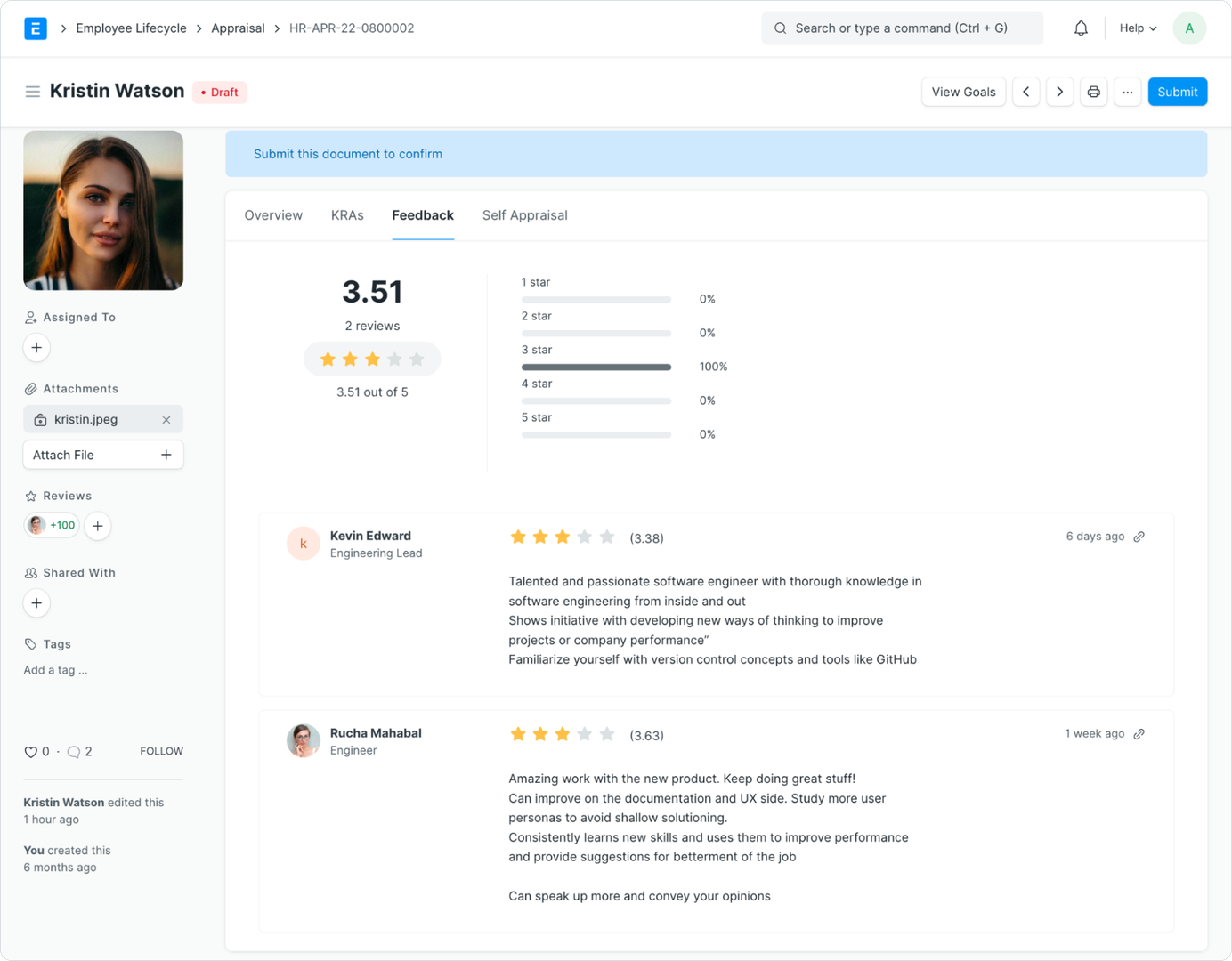
You can submit new feedback right from this view by clicking on the New Feedback button.
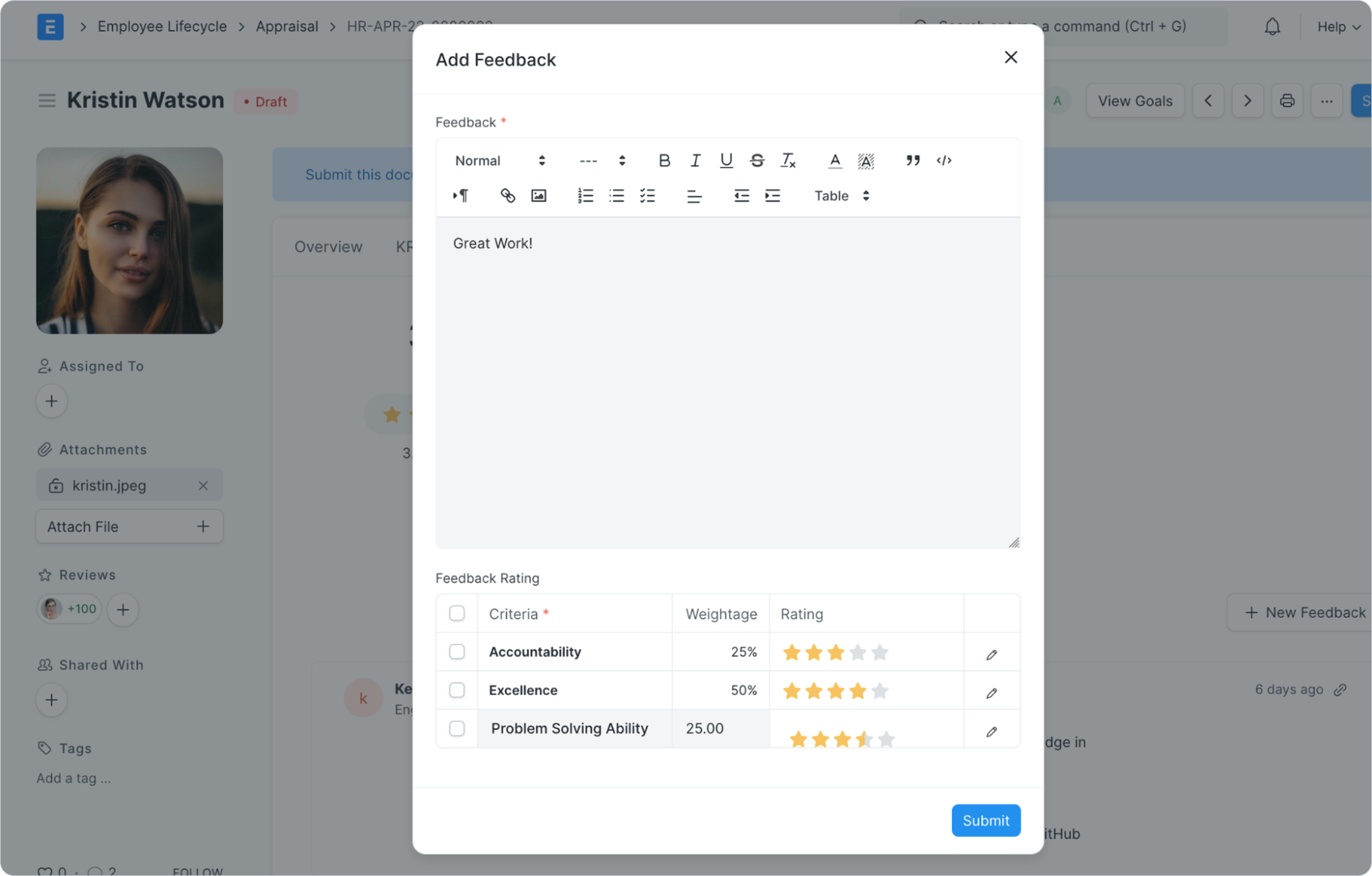
Self Appraisal
Employees can rate themselves and add reflections on their performance. The Total Self Score is calculated based on the rating and the weightage against each Feedback Criteria.
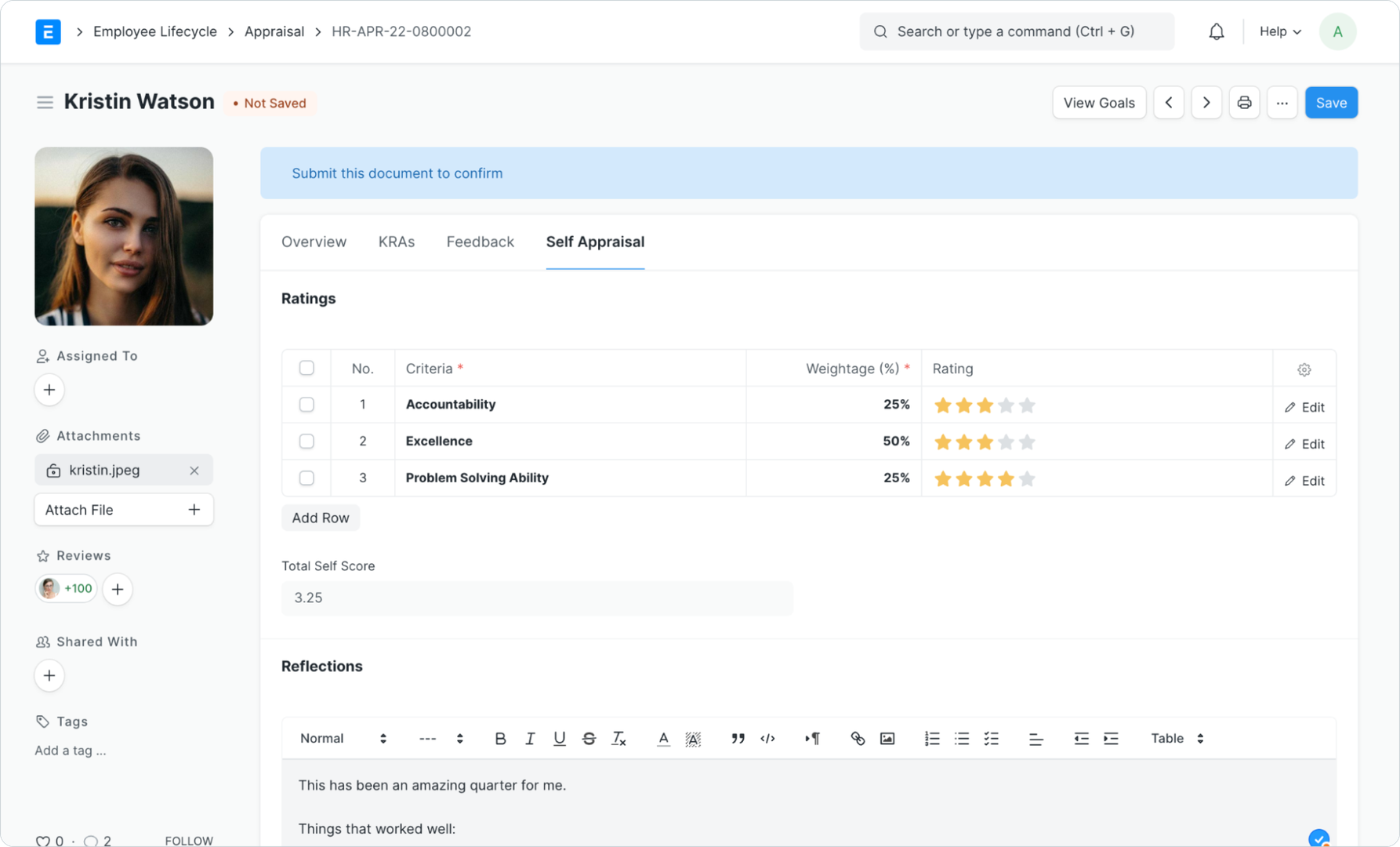
Final Score
The Final Score is calculated as an average of your Goal Score, Avg Feedback Score, and Self Appraisal Score.
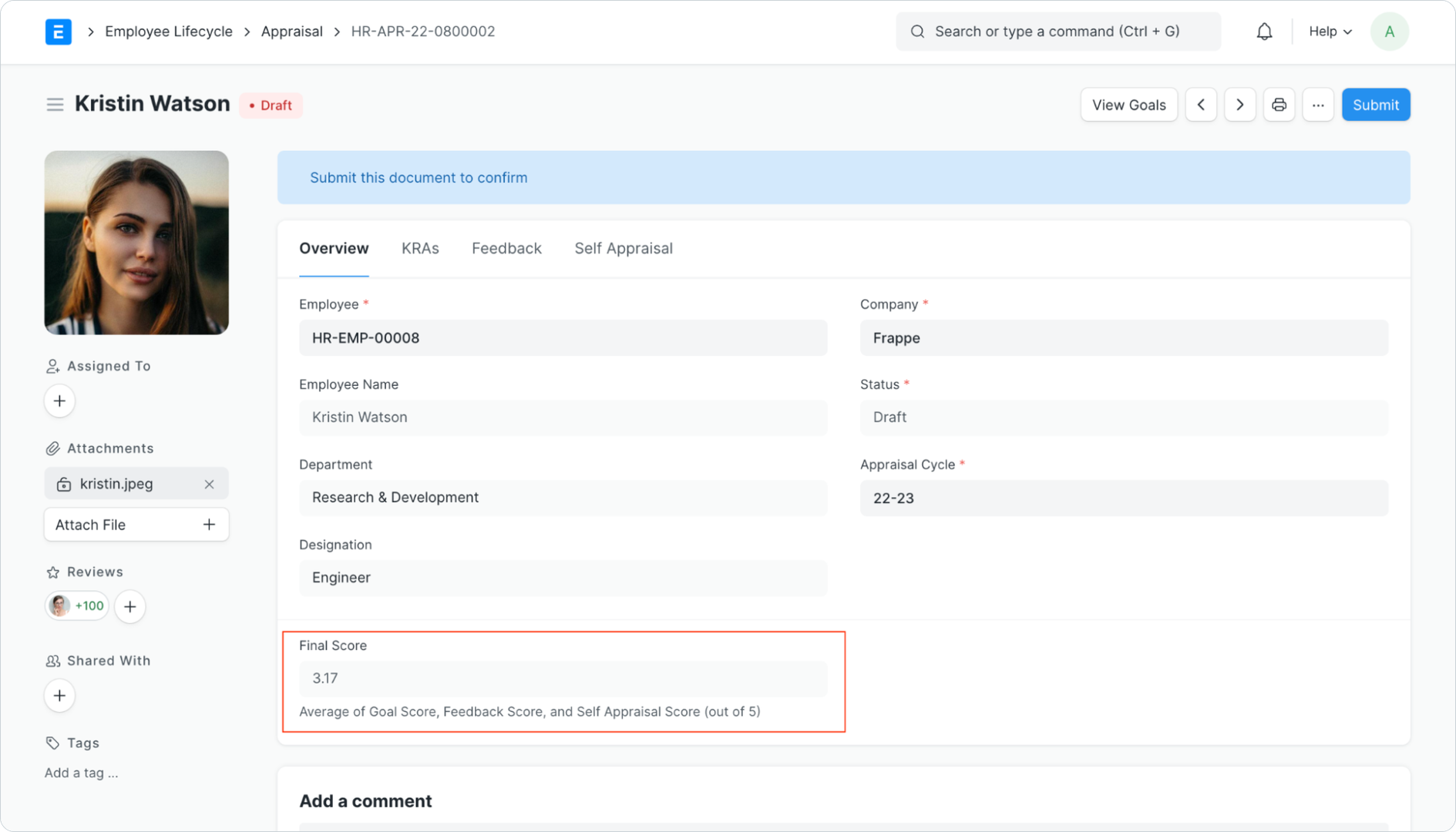
Approval for Appraisals
Finally, once you have captured all the feedback and updated goals and self-appraisal in the Appraisal document, you can submit it.
You can also set up a Workflow for approvals before the Appraisal submission.
Appraisal Overview Report
This report gives you an overview of appraisals with the feedback count, goal score, avg feedback score, self-score, and final score.
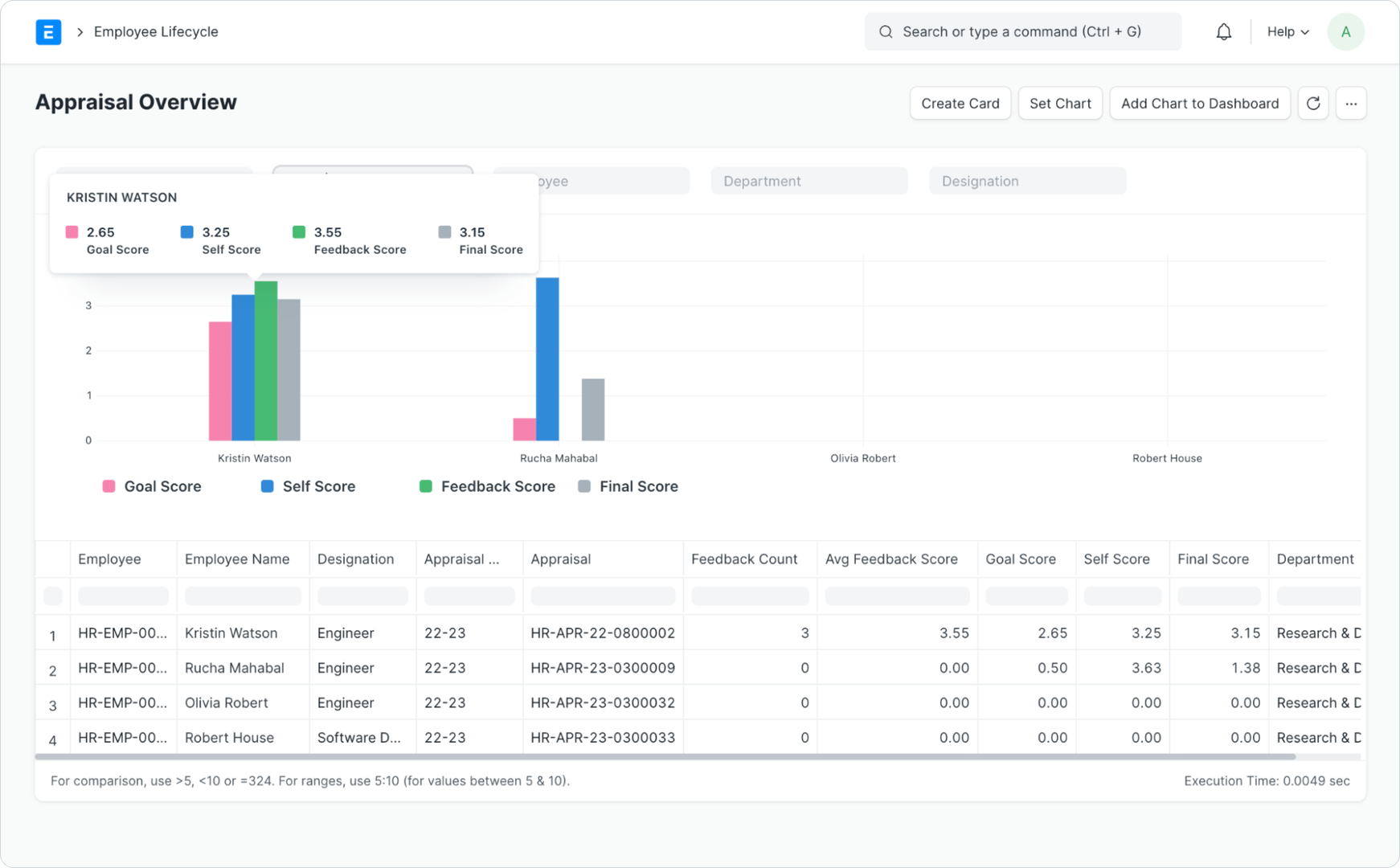
To try out all these features, signup now and start your free trial today! Stay tuned for more updates and star us on GitHub if you like what we’ve built so far.
Rucha Mahabal
Engineering Lead | Product Engineer at Frappe Tech. Building and maintaining open-source products.
No comments yet. Login to start a new discussion Start a new discussion